Turn Divi Default Header Into Centered Header On Mobile Screens
The idea for this post came from a reader of my blog who wanted to have the Default header on desktop but re-style it so that it looked like the Centered header on mobile and this is what we are going to do now.
What we are going to achieve
Implementation
.et_header_style_left #main-header {
padding: 20px 0;
}.et_header_style_left header#main-header .logo_container,
.et_header_style_left .logo_container {
position: relative;
height: auto;
max-height: 100px;
padding: 0;
text-align: center;
}.et_header_style_left #main-header div#et-top-navigation {
padding-left: 0 !important;
padding-top: 0;
width: 100%;
}.et_header_style_left #et_mobile_nav_menu {
float: none;
position: relative;
margin-top: 20px;
}.et_header_style_left #main-header .mobile_nav {
padding: 5px 10px;
-webkit-border-radius: 5px;
-moz-border-radius: 5px;
border-radius: 5px;
background-color: rgba(0,0,0,.05);
text-align: left;
}.et_header_style_left .mobile_nav .select_page {
display: inline-block;
}.et_header_style_left .mobile_menu_bar {
position: absolute;
top: 2px;
right: 5px;
}.et_header_style_left .et_mobile_menu {
top: 53px;
}Bringing all of the CSS together
@media all and (max-width: 980px){
/* add padding to header bar */
.et_header_style_left #main-header {
padding: 20px 0;
}
/* change logo positioning and set its height */
.et_header_style_left header#main-header .logo_container,
.et_header_style_left .logo_container {
position: relative;
height: auto;
max-height: 100px;
padding: 0;
text-align: center;
}
/* set width and remove top and left padding of #et-top-navigation */
.et_header_style_left #main-header div#et-top-navigation {
padding-left: 0 !important;
padding-top: 0;
width: 100%;
}
/* apply necessary styles to mobile menu container */
.et_header_style_left #et_mobile_nav_menu {
float: none;
position: relative;
margin-top: 20px;
}
/* style the "Select Page" bar */
.et_header_style_left #main-header .mobile_nav {
padding: 5px 10px;
-webkit-border-radius: 5px;
-moz-border-radius: 5px;
border-radius: 5px;
background-color: rgba(0,0,0,.05);
text-align: left;
}
/* display the "Select Page" words */
.et_header_style_left .mobile_nav .select_page {
display: inline-block;
}
/* align the menu "hamburger" */
.et_header_style_left .mobile_menu_bar {
position: absolute;
top: 2px;
right: 5px;
}
/* add top offset to dropdown menu */
.et_header_style_left .et_mobile_menu {
top: 53px;
}
}
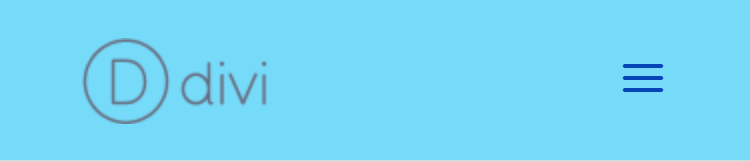

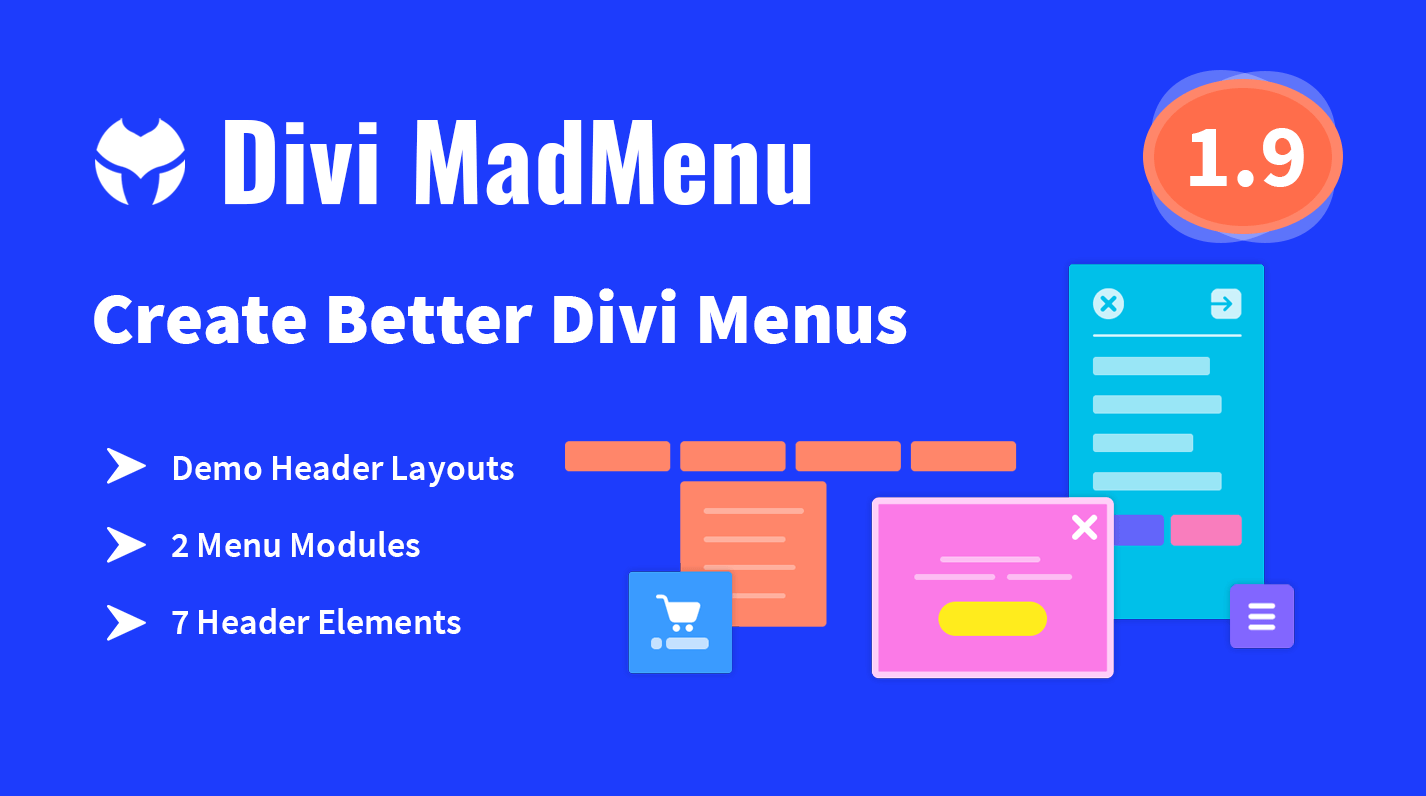
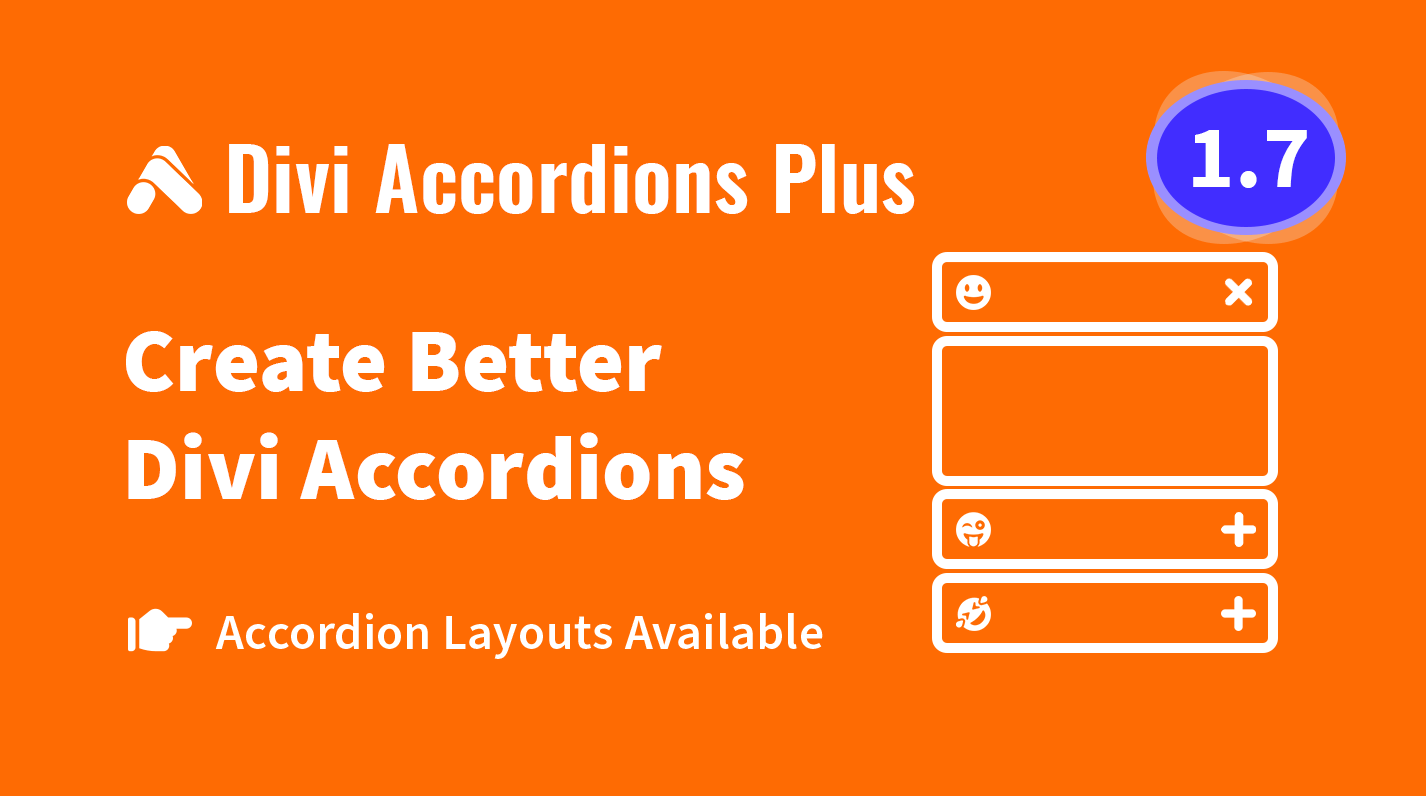
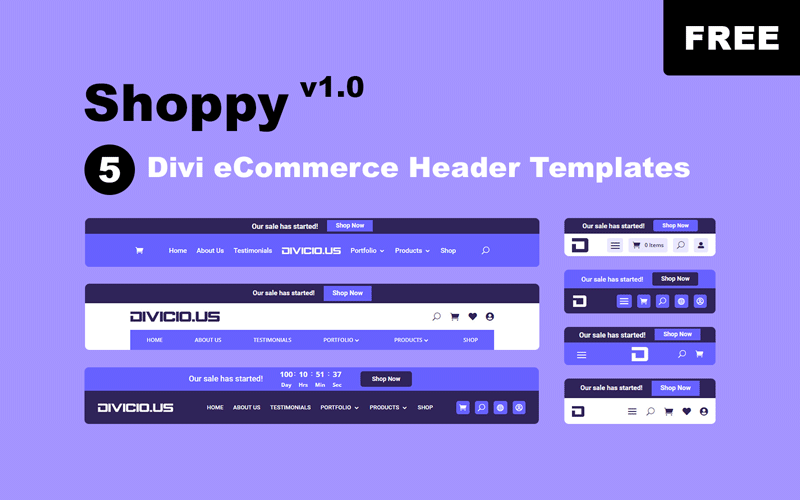
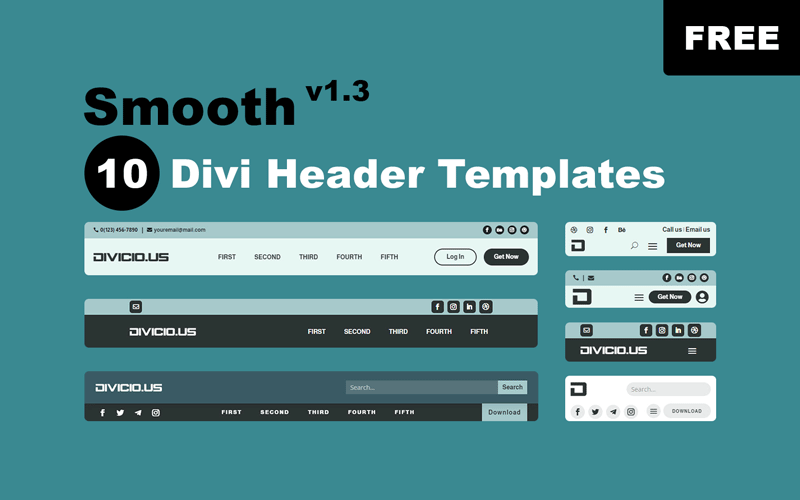
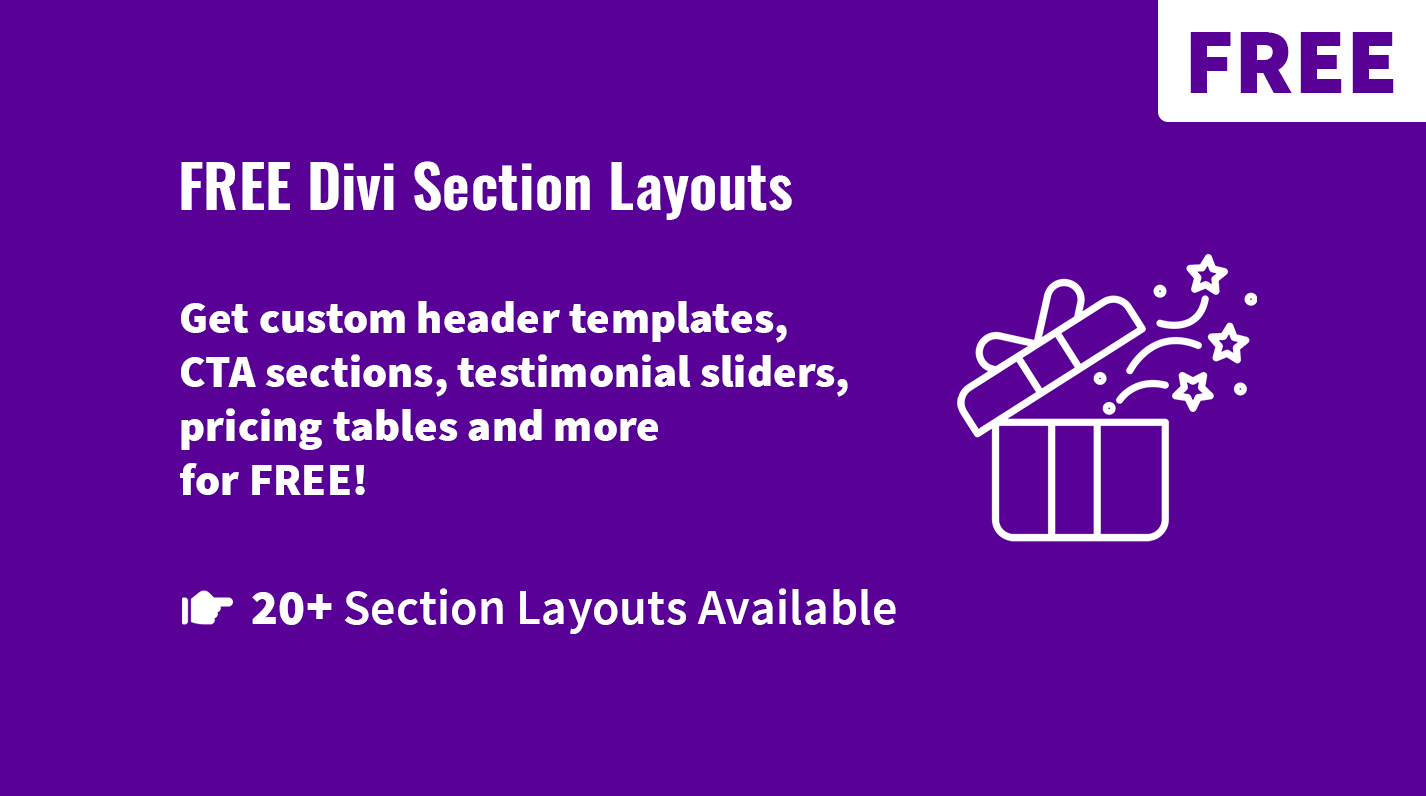
On desktop I have the full screen menu. How can I have that on desktop but have the default menu on mobile?
Hi David.
Unfortunately, that’s not possible without custom coding or using a 3rd party plugin.
Can I have slide in menu on desktop and full width on mobile?
You can use the Slide-In header for that. It has a fixed width on all devices but you can set it’s width to 100% on mobile devices using some simple CSS.
Worked perfectly, thanks!!
this css works on all devices however, when my cell phone is in portrait mode, the logo does not show. Is there something I am missing?
This is great. How can I exclude the secondary menu from the dropdown?
Hi Jon,
try this CSS:
/* hide secondary menu items */
#mobile_menu > li:not([id]) {
display: none;
}
/* end hiding secondary menu items */
Also you can do that with the Mobile Menu Customizer plugin, it allows you to hide the secondary menu items(or move them above the primary menu items in dropdown menu) with a click.
Great tutorial with easy explanations! but what if you need to do the opposit? Change from centered to default header only on mobile
Hi sarah.
Thanks for your comment. There is a tutorial for that as well, check it out: Make Divi Centered and Centered Inline Logo Header Bars Look Like The Default Header Bar On Mobile